Your cart is currently empty!
Maximizing Power BI: Latest Enhancements for Handling Large Models, INFO DAX Functions, and Improved Copying
Introduction
Power BI continues to push the boundaries of data analytics with its latest updates. These enhancements not only streamline workflows but also empower users with new capabilities that were previously unavailable. In this blog, we will delve into three major updates: the ability to download large semantic models as .pbix files, the introduction of new INFO DAX functions, and the resolution of the copy functionality bug. These features collectively enhance the user experience and provide deeper insights into your data models.
Downloading Large Semantic Models in Power BI
A Seamless End-to-End Authoring Experience
Power BI now allows users to download large semantic models as .pbix files directly from the Power BI service. This feature marks a significant improvement over the previous limitation, where you could only edit reports connected to these models in live connected report mode. With this update, you can open and edit both your reports and the large model itself in Power BI Desktop, providing a seamless end-to-end authoring experience.

Steps to Download Semantic Models
To download a semantic model as a .pbix file:
- Open the workspace content view in the Power BI service.
- Locate the semantic model you wish to export.
- Select “More options” (represented by three dots) next to the model.
- Choose “Download this file” if it’s available.
This capability simplifies the process of managing and updating large semantic models, making it easier for users to maintain and refine their data insights.
New INFO DAX Functions
Enhanced Insights with INFO Functions
As of June 2024, Power BI has introduced new INFO functions, which are DAX function versions of existing Analysis Services Dynamic Management Views (DMVs). These functions provide additional insights into your semantic models, allowing for more granular analysis and reporting.
Examples of INFO Functions
Here are some notable INFO functions and their corresponding DMVs:
- INFO.CALCDEPENDENCY: Corresponds to DISCOVER_CALC_DEPENDENCY DMV.
- INFO.CATALOGS: Corresponds to DBSCHEMA_CATALOGS DMV.
- INFO.PROPERTIES: Corresponds to MDSCHEMA_PROPERTIES DMV.
INFO functions can take optional input parameters (called restrictions). For instance, INFO.CALCDEPENDENCY allows you to specify QUERY as a restriction, helping you analyze the items in the semantic model needed for a specific DAX query.
DAX Query View with INFO Functions
The DAX query view, released in public preview in December 2023, includes over 50 new INFO DAX functions. These functions, previously available as TMSCHEMA DMVs, are now accessible as native DAX functions, providing several benefits:
- Native DAX functions that appear in IntelliSense when typing INFO.
- Ability to join them together using other DAX functions, unlike the previous DMV query syntax.
- Output as a Table data type, allowing for use with existing DAX functions that join or summarize tables.
Using INFO Functions
Let’s explore how to use INFO functions in DAX query view.
In Power BI Desktop, go to DAX query view and type in ‘EVALUATE’ followed by ‘INFO’ to see all available functions. For example, to see all measures in the model, type:
EVALUATE
INFO.MEASURES()
This query will display all measures, their expressions, and other useful information.
To join ‘INFO.MEASURES’ with ‘INFO.TABLES’ and get the home table of each measure:
EVALUATE
VAR _measures =
SELECTCOLUMNS(
INFO.MEASURES(),
"Measure", [Name],
"Desc", [Description],
"DAX formula", [Expression],
"TableID", [TableID]
)
VAR _tables =
SELECTCOLUMNS(
INFO.TABLES(),
"TableID", [ID],
"Table", [Name]
)
VAR _combined =
NATURALLEFTOUTERJOIN(_measures, _tables)
RETURN
SELECTCOLUMNS(
_combined,
"Measure", [Measure],
"Desc", [Desc],
"DAX Formula", [DAX formula],
"Home Table", [Table]
)
This query will show the measure, description, DAX formula, and home table for all measures in the model.
Copy Functionality Fix
Resolving Copy Issues
Power BI has fixed a bug related to copying results from the grid. Previously, if the results included a blank cell, the copy function did not work. With the latest update, copy functionality works with blank cells, allowing users to choose to copy the entire table (including headers) or only selected cells from the results grid.
Conclusion
The latest updates in Power BI significantly enhance the user experience, providing new capabilities for managing and analyzing large semantic models and offering greater flexibility with DAX functions. The ability to download large models as .pbix files, the introduction of INFO functions, and the fix for the copy functionality bug collectively empower users to gain deeper insights and streamline their workflows.
By leveraging these new features, Power BI users can unlock the full potential of their data, creating more comprehensive and insightful reports and dashboards. Stay tuned for more updates and continue exploring the evolving capabilities of Power BI.

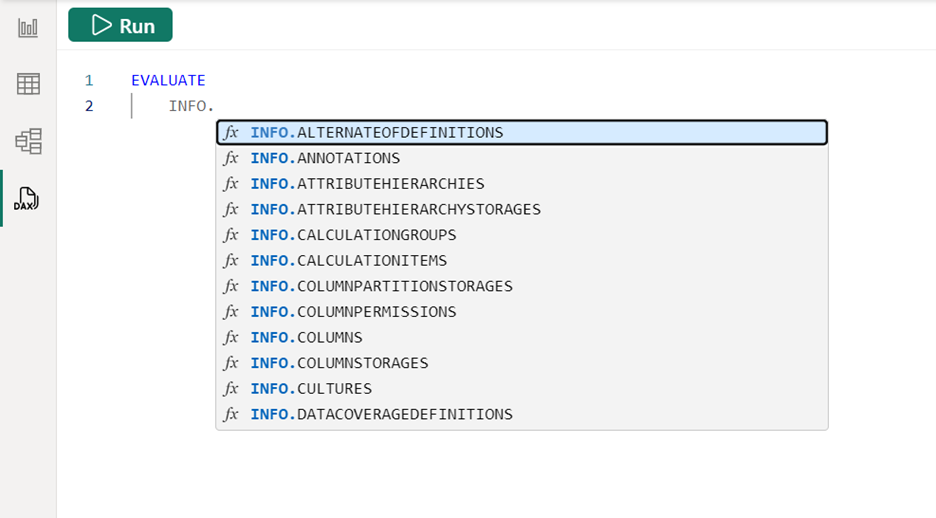
Leave a Reply